- PLEASE READ FIRST: Please submit a ticket with the Canvas server's hostname (must be public) you need to register. We will then provide you with the consumer key and shared secret that is registered to your domain (these credentials are required for step 5).
In Canvas click the Settings link in the left sidebar of the course or account where you want to add the app (see screenshot below)
- Click the Apps Tab (see screenshot below)

- Enter Chicago Business Press in the search box and then select the Chicago Business Press App (see screenshot below)
- Enter the information below (key and secret we provided you in step 1) and click Add App (see screenshot below)

- In Global Navigation, click the Admin link, then click the name of the account

- In Account Navigation, click the Developer Keys link.

- Click the Add Developer Key button.

- Enter the settings for the developer key:
- Key Name: Chicago Business Press
- Owner Email: developers@ublish.com
- Redirect URIs: https://chicagobusinesspress.com
- Redirect URI (Legacy): https://chicagobusinesspress.com
- Vendor Code (LTI 2): 170000000000189
- Icon URL: https://chicagobusinesspress.com/ublish/client/chipress/images/link_logo.png
- Enforce the scopes listed below:
- ASSIGNMENT GROUPS
- url:GET|/api/v1/courses/:course_id/assignment_groups
- url:GET|/api/v1/courses/:course_id/assignment_groups/:assignment_group_id
- url:POST|/api/v1/courses/:course_id/assignment_groups
- ASSIGNMENTS
- url:GET|/api/v1/courses/:course_id/assignments
- url:GET|/api/v1/courses/:course_id/assignments/:id
- url:POST|/api/v1/courses/:course_id/assignments
- url:PUT|/api/v1/courses/:course_id/assignments/:id
- url:DELETE|/api/v1/courses/:course_id/assignments/:id
- SUBMISSIONS
- url:PUT|/api/v1/courses/:course_id/assignments/:assignment_id/submissions/:user_id
- ASSIGNMENT GROUPS
Click the Save Key button.
Enabled the developer key by switching it to on (see screenshot below)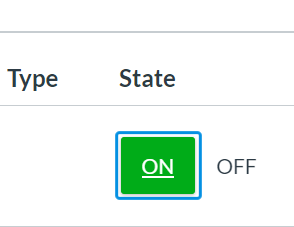
Provide us with the Developer Key credentials (Client ID and Key). Click the Show Key button to obtain the key.
Install App
Modified on: Fri, Jul 7, 2023 at 4:03 PM
Did you find it helpful? Yes No
Can you please tell us how we can improve this article?

